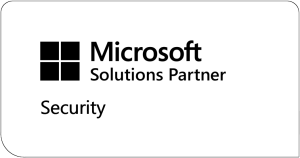If you’re looking into adding a virtual desktop solution into your environment, you’ve likely come across Windows 365 and Azure Virtual Desktop (AVD). Both are virtual desktops offered by Microsoft that on the surface look very similar, so you may be asking: what’s the difference?
In this blog we’ll take a look at each service and put them head-to-head in different scenarios, so you can make a more informed decision as to what your environment needs.
TLDR
To put it simply, Windows 365 offers a quick and easy setup where users can log into their virtual desktop through a web browser that behaves just like a PC running Windows.
Azure Virtual Desktop provides a more limited end user experience; however, it allows for multiple users to share resources, making it far easier to scale. You can also publish and limit access to specific apps that can be accessed on the user’s virtual desktop. The main drawback of AVD is that the management and setup is very complex and will require your team to have some specialist skills.
Windows 365 overview
Windows 365 is known as a Cloud PC solution that aims to bring the exact same experience as a physical device running Windows. Setup only takes a few clicks, and the Cloud PC will be up and running. A Cloud PC can be allocated to a user which they can then log into using a web browser.
Bear in mind, for every user you would like to give access to Windows 365, you will have to purchase a separate Cloud PC, as resources cannot be shared (although there are exceptions for frontline workers).
Outside of the frontline worker scenario, you’ll pay per user, per month. You’ll need to monitor and plan ahead effectively to ensure you’re using the appropriate resources for your needs, and not overpaying.
Essentially, Windows 365 is perfect for granting longer term access to staff, contractors or temporary workers, who require the same end user experience as a corporate device, without actually requiring their own corporate physical devices.
Azure Virtual Desktop overview
AVD is a VDI solution that, like Windows 365, can offer a virtual desktop that looks and behaves like a Windows device, however there are some differences.
One main difference is, AVD is not a simple to setup as Windows 365. AVD is built using Azure architecture on the backend, so your team will need these skills. They’ll also need knowledge of virtual networks, network security groups and how you’ll secure the environment. There’s also the added work of building the images.
It might seem like there’s a lot of work involved in setting up AVD, making Windows 365 look like the obvious choice due to its simplicity. However, there are many benefits and features that come with AVD that may make it a better choice for your organisation.
Azure Virtual Desktop allows for multiple users to share resources, meaning that you can have many users on one compute block rather than paying separately for each users’ virtual desktop. You can also turn AVD on and off when needed, only paying for when it’s in use.
There’s also the capability to publish applications to your AVD environment that will run on the cloud and can be accessed by the user’s desktop on their physical device. This allows you just to present virtual apps rather than the user having to access a full virtual desktop.
Remember you can use both solutions
It’s important to keep in mind that you can use both Windows 365 and Azure Virtual Desktop so there’s no need to choose only one. It may be that for certain members of your team Windows 365 could be the better choice, but others may be better off with AVD.
Which option is the best?
Truth is there isn’t a ‘best solution’, however Windows 365 and AVD both have their own pros and cons. What’s best for you depends on your situation and specific business needs, you may even need a mixture of both solutions for a variety of different use case scenarios.
Now we’ll look at some different scenarios to see which solution could work best for your needs (remember it could still be both!).
Setup and management
If you’re looking for simplicity with your virtual desktop solution, then the obvious option would be Windows 365. You can provision a Windows 365 cloud pc within minutes. If you use Intune, your cloud PCs can be managed just like a physical device within your IT estate. You don’t need to worry about spending more time on management.
As mentioned before there’s a lot more work that goes into the setup of AVD. Once the hard work of the initial setup is complete adding new users is a breeze.
Just like Windows 365 your AVD virtual machines can also be managed through Intune the same as your physical devices.
Cost
With cost there is no specific winner, it mainly comes down to how you will be using your virtual desktop and how many users you have. You will need to do your own cost benefit analysis based on the following…
With Windows 365 you pay a flat fee for 24/7 access to your cloud PC, this price is charged per month, and you will be charged per user. The more cloud PC’s you need the more it will cost. There are a range of cloud PCs available – the more powerful, the higher the cost.
Azure Virtual Desktop has a different pricing model known as consumption-based licensing; where you only pay for what you use. You also have the opportunity to get more bang for your buck per user as resources can be shared.
Depending on the types of users and the amount of compute power they need, users can share resources on a single compute block. Doing this will allow you to get the most out of a compute block that you’re paying for.
You will need to look at the number of users and the amount of power they need. It could be cheaper to share resources between users, rather than pay a flat fee per user for a Windows 365 Cloud PC.
If you have ad hoc users, such as third-party contractors or team members temporarily using AVD for a short time, then it could be more effective than buying a whole month on Windows 365. On the other hand, if there are only a small number of users then Windows 365 could be the cheaper option.
An indirect cost of AVD that many don’t think about is paying for the skills needed for the more complex setup. You may have to expand your team to have all the specialist skills that are needed for proper setup. If you do already have the skills in house, there also could be an opportunity cost by taking up your teams’ time with this project.
Multi-user scenarios
As mentioned previously, if you have multiple users needing access to a virtual desktop, AVD will allow you to share resources between them. If you would like to have multiple users on Windows 365, you need to have a separate cloud pc for each user.
Because users can share resources, scaling your environment to add more users couldn’t be simpler. If you’re looking for flexibility with the number of users you need, AVD could be right choice for you.
User experience
When choosing what solution to use, the impact it could have on your users is an important factor. If users have a hard time using a VDI solution, that will bog your team down with a large number of tickets, and time will need to be taken out for training sessions.
Luckily Windows 365 and AVD are both incredibly easy to use. Both solutions can be accessed by the remote desktop app. One of the key differences being that Windows 365 can only give you a virtual desktop whereas AVD can offer a virtual desktop and cloud hosted apps that can be accessed on the users desktop.
Both solutions can be accessed using a web browser, this means that they can also be used on any device including laptops, desktops and tablets.
Both also offer an experience that is the same as using a physical device running Windows. There will be no need for laborious training sessions and endless tickets due to users already being familiar with the interface.
To wrap up
Azure Virtual Desktop and Windows 365 are both fantastic VDI solutions. If you’re looking into adding one or both of these solutions to your environment, you can:

PowerON Team
Share on: